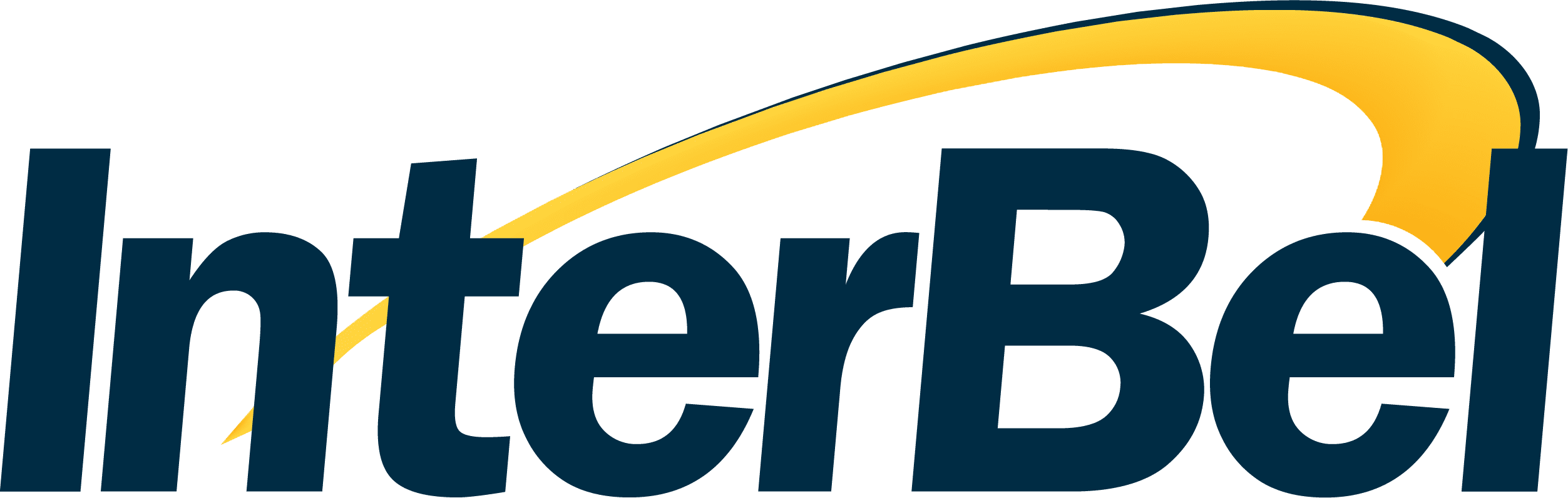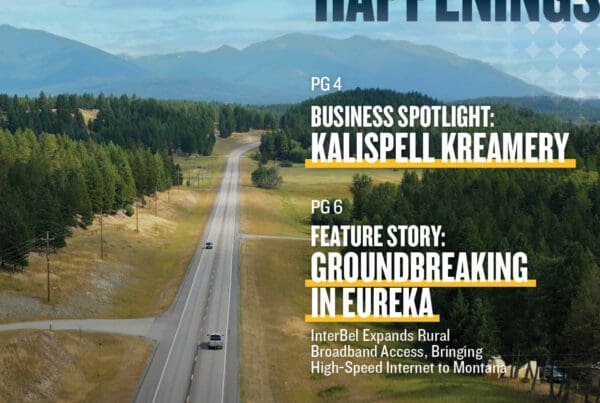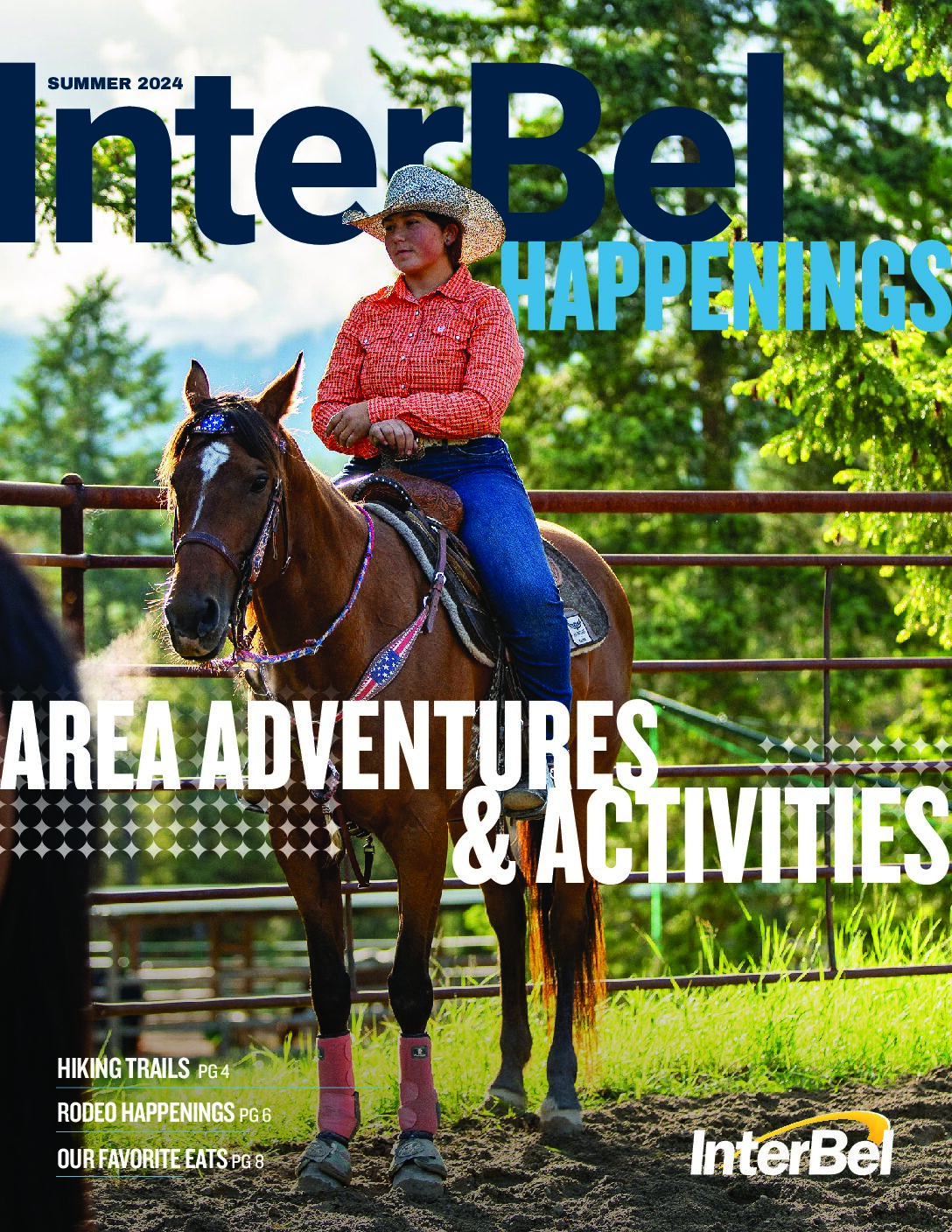It finally happened. You pulled out your phone, opened the camera app, and received the dreaded warning message: Your storage has run out. Suddenly, you can’t take a single photo or download any apps. But don’t panic—you don’t have to delete Candy Crush or run out and buy a new phone with more storage space.
Today, we have a few tips for optimizing your phone’s storage. If you are more of a visual learner, watch our latest Tech Tip video to follow along with tech expert Katie.
See what’s hogging your storage.
Both iOS and Android devices make it simple to see exactly what’s on your phone and how much space it takes up. Just find the Storage tab under your device settings and you will see your used storage broken down by categories, like Apps, Media, and Messages.
Clean out the clutter.
Now that you know what is taking up space, go through and delete any unwanted or unused apps, photos, and downloads. Try to do this at least once a quarter, if not once a month, to keep your phone in tip-top shape.
Limit media file size.
Some high-end smartphones come equipped with cameras that can capture photos and videos up to 100 megapixels. These photos may look great, but they also take up way more space. Go to your camera app and configure your settings to lower your resolution.
Clear your cache.
Every app downloads data locally on your device. On an Android phone, go to the“Storage” section of your settings and click on each individual app. You will have the option of clearing the cache, or deleting all data. Either of these options will free up at least a little bit of space. On an iPhone, your best option is to clear your history and website data directly in your web browser.
Offload to the Cloud.
The easiest way to get more free space on your phone is to opt for a Cloud storage service such as iCloud, Dropbox, or Google Photos. These services allow you to offload photos and videos to the Cloud, freeing up space on your smartphone. And they’re not gone for good–with any of these platforms, you can access your files from just about any device with an internet connection.
Don’t get stuck with the dreaded storage warning message ever again. With these quick and easy tips, you can make room for the apps and files that you need and clear out what you don’t. That’s it for this edition of Tech Tips! Check back soon for another tip to make your technology work for you.