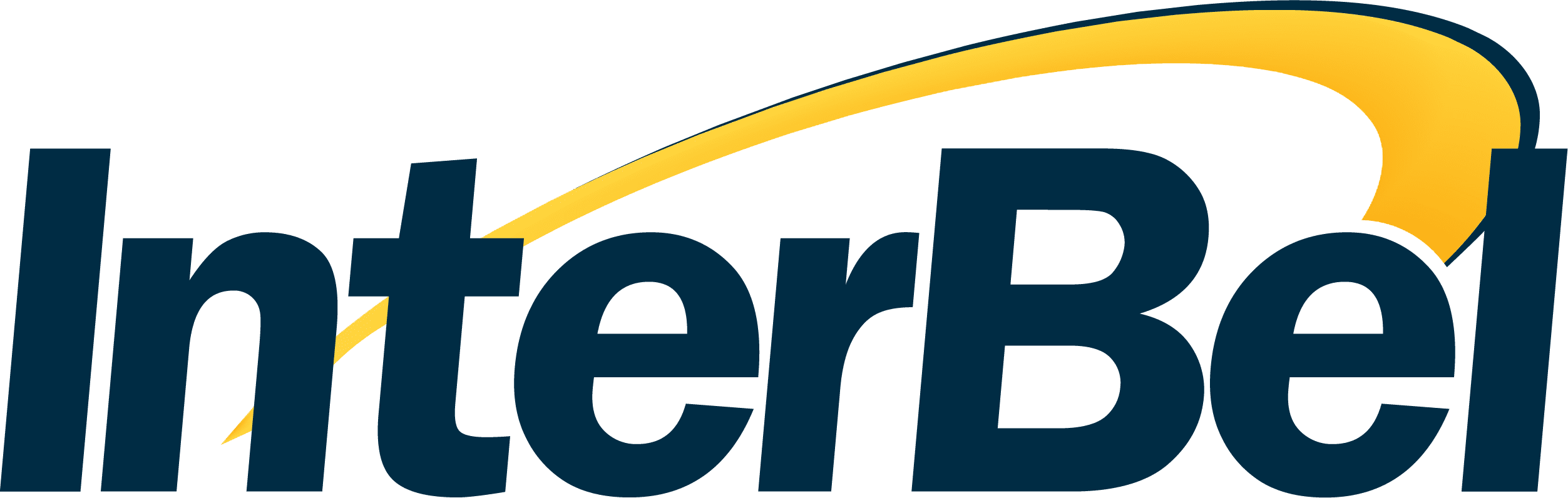FAQs
I have no dial tone
Power Cycle
Modem: Power cycling the modem or pulling the power and letting it sit for 30 seconds before plugging it back in, accomplishes several things. It resets the connection to the network and forces the connection to be re-established. It also causes the electronics and software in the modem to reload.
Personal Devices: Just as a modem has hardware and software that needs reset from time to time, your personal devices such as computers, tablets, smartphones, etc., all can benefit from being shut down completely and started back up, so the software loads fresh.
Verify cords are all securely connected
Phone: Pull the cord out of the modem and jack, then re-seat it back into the modem and wall jack to ensure you have a good connection. Swapping cable ends is a good practice.
Power: Verify that it is plugged in to a working outlet, has a tight connection both to the wall receptacle and to the modem Power jack.
Ethernet: Disconnect from the modem/router and device. Re-seat connections, this is a good time to swap ends of the cable.
Filtering
Modem: needs to be unfiltered or using a filter splitter if the jack is shared with a telephone.

Phones: All phones need a filter. Filters are available from the InterBel Business Office. Install filters directly to the wall jack with the line cord coming out of the filter.

Other Devices: Any device that connects to your phone line up to and including fax machines, alarm systems, etc., require a filter.
Note: Filtering can be done at the outside NID, where your service comes into your home. When this is the case, our technicians will inform you that filters are no longer needed or if they are only needed in specific locations.
DSL Light
Blinking: The modem is not connecting back to the network. Most common causes of this are wiring issues, filtering issues or device failure.
Solid: Indicates the modem has a connection back to the InterBel network.
I have static on my line
There are a few things that can cause noise on your telephone. If you are experiencing any line noise, please try the following steps to identify the issue:
- On the affected phone, replace the phone cable with a new cable.
- If you have DSL internet, please ensure a line filter is connected to the phone jack. All phones connected need a filter.
- Try another phone jack in the house, if you do not have another phone jack, check at the NID as highlighted in the “I HAVE NO DIAL TONE” FAQ.
- If you have another phone, please connect this phone to the same jack and see if it clears up the line noise.
- If these are cordless phones, please move the base to another phone jack to eliminate wireless interference.
- On cordless systems, make sure the base is not near a wireless router as this will cause interference.
If you are still experiencing line noise after trying these steps, please contact InterBel at (406) 889-3311 to have your issue investigated.
How to deal with Robo Calls
Did you know InterBel has a Robo-Call blocking service? If you are getting unwanted phone calls, please contact InterBel at (406) 889-3311 to sign up for this free service.
We use a nationwide database that gets updated frequently to attempt to block as many Robo-Calls as possible. As there are new numbers being used daily to make Robo-Calls, it will not eliminate all calls, but will definitely reduce them substantially on your local phone.
Testing Voice on Fiber Optic when power goes out
Even on Fiber Optic service, you do have the ability to make and receive phone calls when the power goes out. Our Fiber Optic network is built out with a battery back up solution to keep your services working.
But there are certain requirements, similar to copper service, in order for this to work. The main requirement will be that you have a traditional, line powered touch tone phone that you can connect to your phone jack.
Simply plug in the traditional touch tone phone into the phone jack, lift the receiver and you should hear that traditional dial tone sound you are familiar with.
One thing to keep in mind, the Fiber Optic service will only last as long as the battery has a charge. If you notice this charge is less than 4 hours, please call InterBel at (406) 889-3311 and let us know.
If you do not have a traditional touch tone phone, please stop by our tech shop. We have some in stock to keep you covered even when the power goes out!
Internet Questions
General DSL Troubleshooting
If you have no dial tone while your phone is connected, try the following steps:
- If available, try another phone jack in your home.
- If there isn’t dial tone in another phone jack or you only have a single jack in the house, please check for dial tone at the Network Information Device (NID) on the side of your home. Please see image below:

You will be able to access the NID with a standard screw driver. Once open, you should be able to locate a orange tab that will slide left.
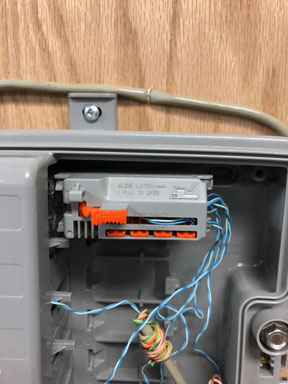
Now you will see a phone jack, plug your phone directly into this jack and test for dial tone again.
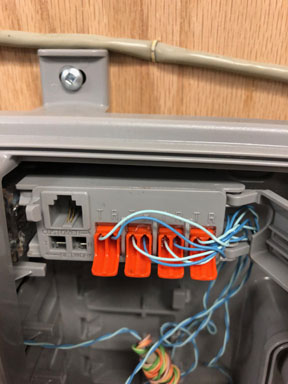
- If you have dial tone at the NID, there is a problem with the wiring inside your home. In this case, please contact us at (406) 889-3311 for further assistance.
- If you do not have dial tone at the NID, please call our office at (406) 889-3311 with another phone service or stop by our office at 6 Dewey Ave. in Eureka for assistance.
General Fiber Troubleshooting
WAN Light: If the light is off, this indicates the router is not getting a connection from the ONT. Make sure the ethernet cable is plugged into the WAN port of the router. Re-seat both ends of the ethernet cable to ensure a strong connection. This would be a good time to swap the ends of the cable. If the WAN light is on solid or blinking, you now have an active WAN connection.
Bypass Router: If you have a device that has an ethernet port (Laptop/PC), you can bypass the router and connect the ethernet cable directly into your device to test connectivity. This will isolate and determine if the issue is with the router, ethernet cable or connection to the InterBel network.
What do I need to stream internet Video
To stream video you need 3 general components, a tv or screen to view the content, a streaming device of some sort and an Internet connection to stream the content you desire.
There are a lot of devices these days that are capable of streaming internet video, ranging from Smart TV’s to DVD players with smart connectivity. With so many different devices available we have found that the purpose built streaming devices such as streaming sticks or streaming set top boxes give the best experience over tv’s with built in smart capabilities and those of devices that streaming is an added feature.
Once you have the components, it is as simple as connecting it to your modem or router and finding the content you wish to watch.
If I buy a Roku/Fire TV/Apple TV/Google Chromecast, is that a one-time cost or do I have to pay annually?
The devices themselves are a one-time cost. However, you may need to pay for subscriptions to the content you want to watch through it.
https://techforluddites.com/streaming-media-frequently-asked-questions/
Should I have a secured Wi-Fi connection?
There are multiple reasons to have a secure (password protected) Wi-Fi connection.
Many internet connections today use a metered or pay for what you use approach. Without a password to keep other people from connecting to your wireless connection you are paying for other people to utilize your internet connection. Even if you have no close neighbors, there are specialized receivers that can reach long distances in the range of miles.
Also some of the people that may connect to your “open” Wi-Fi may be doing illegal activities using your connection. As the account owner for your internet connection, you are responsible for the activities that take place across your internet connection. Leaving your wireless connection open for others to use or sharing your password could leave you legally responsible for other people’s illegal activities.
If you would like assistance in securing your Wi-Fi, please call our support team at (406) 889-1500.
E-mail Questions
InterBel Mail Server Settings
IMAP
Incoming Server Settings
Accessing Webmail
Access your Webmail
In order to use webmail, click here.
At the sign in page, please enter your full email address with your email password.
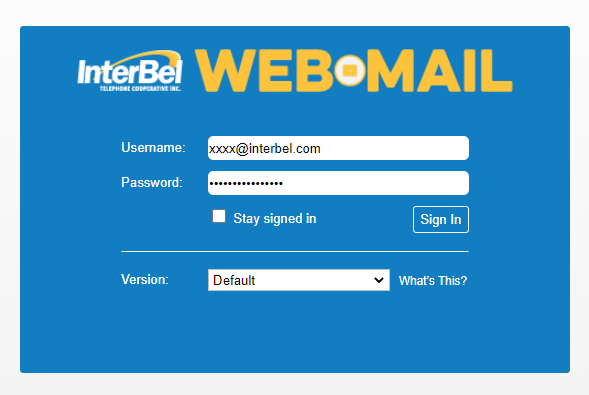
If you would like your computer to keep you logged in, select Stay signed in before proceeding.
If you have any further questions or need assistance with Webmail, please contact support at (406) 889-1500.
Accessing your SPAM filter
You can directly access your spam filter by clicking here.
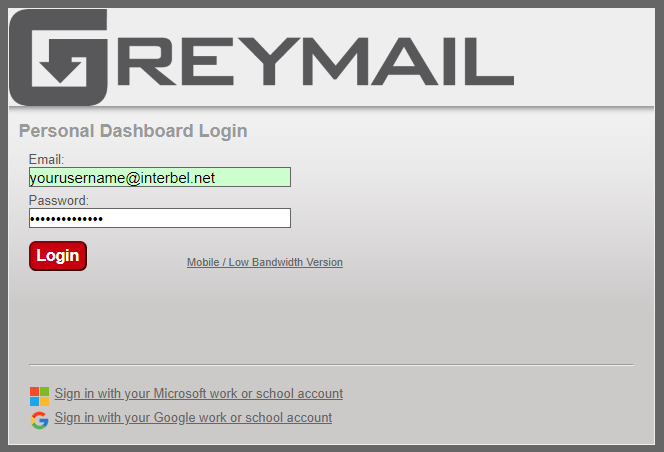
Once you are at the spam filter website, sign in with your full email address and password.
Click on Sign In to continue.
If you need further assistance understanding the SPAM filtering system, please contact our support team at (406) 889-1500.
Personalized E-Mail Options
Did you know that InterBel offers a personalized email service? For $25.00 per year plus the cost of your domain name, you can have an email service that is unique to you.
This is a great way to help enhance your business by personalizing your electronic communications.
For more details, click here or give us a call at (406) 889-3311.